On Friday, November 4, 2016, Savii Care was upgraded to the latest version. This release includes a new nurse portal, adjustments to the layout and features available within the Care Plan tab of Client Manager, care plan shift enhancements, an additional client status option, increased printable care plan options, and adjustments to the EVV process.
New Nurse Portal
Your nurses now have access to a dedicated portal just for them at nurse.savii.care. This portal allows all nurses to sign in to an assigned visit similarly to the way Savii Connect is used by caregivers. See the articles below for further assistance:
New Care Plan Tab Layout in Client Manager
The Care Plan tab of the Client Manager now contains a more comprehensive set of data entry fields, such as an individual's living arrangements, etc. Additionally, the layout of the Care Plan tab has been altered to facilitate a more efficient workflow and mirror the workflow found in Savii Care's new nurse portal. To access this, click on:
- the "Client 360" tab
- the client's name
- the orange "Update Client" button
- the "Care Plan" tab
New 3rd Shift Option
Increased Client Status Options
You can now assign a service plan task to be completed during 1st shift, 2nd shift, and/or 3rd shift on any day of the week in the Service Plan, just like in the new nurse portal. See the following article for more information:
CREATING A SERVICE PLAN IN THE SAVII CARE NURSE PORTAL
You now have the option of choosing "Inactive_Deceased" from the drop-down menu provided regarding a client's status. A client's status is updated within the client demographics section of the Client 360.
New Printable Daily Aide Care Plan
If your agency requires that client and/or aide signatures be obtained at each individual visit vs. once a week, you can now print a daily aide care plan for any client with an active care plan in Savii Care by clicking on:
- the "Client 360" tab
- the client's name
- the "Care Plan" tab found in the vertical toolbar located on the left
- the "Print Blank Daily Aide Visit Record" link towards the bottom of the page
Caregiver EVV Numbers Vs. Visit EVV Numbers
To log into a visit using EVV, you now only type EVV numbers to identify the caregiver and client of an assigned visit instead of a visit id number. See article below for more information:
"CLOCKING IN" WITH NO WIFI CONNECTIVITY