Savii Care now has a direct connection with Quickbooks Online to further increase your agency's efficiency with regards to billing. With this direct connection, all of your billing information can be easily transferred into your Quickbooks account with just the click of a button.
- Connect your Savii Care portal to your Quickbooks account
- Confirm the completed visits in the Visit tab of the Client 360
- Approve the claims you would like to bill in the Billing tab of the Client 360
- Send the approved invoices to Quickbooks by:
-
- Clicking on the REPORTS tab of the Client 360
- Choosing the BILLING EXPORT FILE report from the drop-down menu provided
- Selecting which time frame of billing information that you would like to send from the drop-down provided
- Clicking on the orange SEND TO QUICKBOOKS button
Once you open your Quickbooks account, the invoices you sent will appear with the most recent invoice on top.
Each invoice will contain the following information: the dates of the visits associated with that invoice, the visit type, hours completed, and standard billing rate.
Also, as you update Quickbooks with received payments, the status of that invoice is automatically updated in the Invoices tab of the Billing Manager, and the amount paid on that invoice is recorded in A/R tab of the Billing Manager daily.