Do you have any contact information for doctors, neighbors, or other important people that are associated with a specific client that you provide care? If so, you can choose to store that information within the “Care Team” section of the Client 360 tab. To access this section, all you have to do is:
1. Click on the “Client 360” tab on the left side once you are logged in to Savii.Care
2. Click on the client’s name to open a window containing all of the information that has previously been entered into the system for that client.
3. Click on the orange “Update Client” button.
4. Click “Care Team” towards to the top right of the page.
Underneath a search bar, you will see a tab appear that says “Accounts” and one next to it that says “Contacts”. You can click on either of these tabs to add accounts or contacts, respectively, to that client’s care team.
- You can add NEW accounts or contacts to the client’s care team by clicking the blue “+ Add New” button under either the accounts or contacts tab.
OR
- You can attach accounts or contacts that have already been previously entered into the system by clicking on the name of the account or contact and dragging it down below the blue bar that says “Care Team” on it
- Select the "Role" which that contact or account serves for that client using the drop-down menu provided & click the orange "Save" button in that pop-up window.
Click on the “X” in the upper right corner of the "Update Client" window once you have finished adding contacts or accounts to that client’s care team OR click on another tab in that pop-up window in order to save your work in the “Care Team” tab.