Perhaps you're just getting started and need to add your staff into the Savii Care system as Savii Care users, or perhaps your company is growing and needs to add additional users. That’s great news!
To do so, all you need to do is:
1. Log in to Savii.Care
2. Click “Agency 360” icon on the left side of the page
3. Click “Admin” towards the top of the page
4. Click “Users” towards the top of the page
5. Click the blue “Add New” button towards the top right of the page

|
In order to save your “new user”, you must enter at least the following information:
|
THEN, to finish user set up:
***See the following article about how to change the password: RESETTING A SAVII CARE PASSWORD
- Click the orange "Reset password" button to the right of the user you created to set a temporary password for your employee.