If a nurse would like to create or update a service plan during a visit that they are completing within the nurse portal, simply:
- Select "Service Plan" in the list of needed documentation components provided after "Start Visit" has been clicked

- Click the "Continue" button at the bottom of the list of documentation options
- Click on the category you would like to select tasks from: either ADL or IADL
- Choose the subcategory you would like to open from the drop-down provided (only the ones that have been activated by your agency will appear; see this article for more information)

- Click a task you would like to add to the service plan, followed by which shifts and days of the week they would be need to be completed. (You can select more than 1 task at a time if they will be needed on the same days and during the same shifts as the task you have already selected; otherwise, you'll need to proceed to Step #6 before clicking on another task that the client will need support with.)
- Click the "Add Task" button
- Repeat Steps 2-6 until all needed tasks have been added to the service plan.
- Once all tasks have been added, you can click on the category they are in to the right and make any necessary adjustments.

To unselect a task that was previously selected but no longer necessary in the service plan, simply double-click on that task to remove it from their service plan.
|
PLEASE NOTE: In the nurse portal, the nurse can create and update service plans, but they can't actually schedule caregivers to attend to those tasks; caregivers will have to be assigned to visits using the scheduling components found within Savii Care (through schedule manager, master schedule, etc.). |
You may also find the following helpful: