To schedule through the Client Schedule:
1. Click on the “Client 360” tab located on the left side of the screen after logging into Savii Care2. Click on the client’s name3. Click on the orange “Update Client” button towards the right side of the page4. Click on the “Schedule” tab towards the top of the page5. Under the column titled "Visit Type", choose the type of care you would like to schedule using the drop-down menu provided
6. Enter the time you would like the visit to start (“time in”), and the time the visit should end (“time out”) should automatically populate into the “time out” box based on the amount of time that was set in the service plan within the "Care Plan" tab as the number of hours of care that the client should receive each day of the week.
-
-
-
- You can adjust the “time out” by clicking in the box and assigning a new “time out”, if needed for adding multiple visits on one day of the week.
-
-
7. Click on a caregiver's name or picture from the "Available Care Givers" menu to the right and drag it over into the blank space provided to the right of "time out" next to the visit you would like to assign them to.
8. Enter the date that the schedule above should start (“start date”) into the box provided to the right of “Start Date”
QUICK TIP:
|
Once you leave the “schedule” tab by clicking on another tab or closing out the “Update Client” window, whatever you have entered into the boxes on the “schedule” tab will automatically save, as long as you have at least entered a "Start Date". If a "Start Date" has not been entered, it will not allow you to move to another tab within that "Update Client" pop-up window until you have done so, unless you click on the "X" in the upper right corner of the "Update Client" window and completely exit out of the pop-up window containing that client's information. If you do so, any information you had entered into the "Schedule" tab for that client will not save. |
You may also find the following article helpful: