Are you a caregiver and need access to your schedule? If so, you'll want to download the Savii Connect app onto your mobile device. The Savii Connect app allows you to:
- view the schedule that's been created for you by your schedule manager
- accept or reject visits you have been assigned to by your scheduling manager
- view the assigned tasks for each visit
- clock in and clock out at each scheduled visit
- confirm which tasks you were able to complete while on your visit
- leave any additional notes that are necessary
- enter mileage for each visit
- record the client's signature, as well as your own, for the visit
- send and receive important messages from your agency or team
- view any assigned training articles
In order to access these features on the Savii Connect app:
1. Download the Savii Connect app to your mobile device
Devices Savii Connect Is Compatible With: Where Can Download the App on the Device: IOS Apple Store Android Google Play
***If downloading Savii Connect on an iPad, you will need to click the "iPhone only" button under the app's title. (It says it is "iPhone only", but it will download and function properly on an iPad.)
2. Open the app & click "Allow", granting Savii Connect access to your location while using the app
3. Click “Login”
4. Enter your username (the e-mail address registered with Savii Connect)
***If you have not received an email from support@saviicare.com regarding this, see your administrator to be added as a Savii Connect user.
5. Enter your temporary password (sent to your registered e-mail by support@saviicare.com)
6. Click “Login”
7. You should be prompted to reset your password.
Your NEW password must contain:
- at least 8 characters (either letters, numbers, or special characters)
- at least 1 number
- at least 1 uppercase letter
- at least 1 special character (!,?,/,etc.)
IMPORTANT NOTE:
| For Android users |
Make sure your location is turned on before signing in to start a visit by:
|
| For Apple/ IOS users | Make sure that you allow the app to use your device location when you are in the app. Before signing into the Savii Connect app for your first scheduled visit, double-check that it is turned on by:
|