Perhaps at home you use sticky notes or write notes to yourself on your phone to keep track of your “to do” list. How great it would be if you could send sticky notes easily to a team member, asking them to complete something? Or have your “to do” list prioritize itself according to due dates/ order of importance? Well, you’re in luck. Savii Care has this feature available to you within the first main tab called “Dashboard”. It’s called “Task Manager”. With Savii Care’s Task Manager, you can:
-
view the tasks from anywhere you have internet/ can sign onto Savii Care
-
track the status of the task you’ve assigned or update others on your status with a task that’s been assigned to you
-
enter important details about the task
-
send notification email when it’s assigned
-
send a reminder
-
set a due date for the task
-
be alerted when a task is overdue
-
print your task list at any time
-
sort your task list by status

In order to assign a task in Task manager:
-
Click on the “Dashboard” tab on the left once you have logged into Savii Care
-
Click on the “+” button to the right of where it says “Task Manager”

Enter the information about the task you’d like to add to your “to do” list or someone else’s
-
Click the orange “Save Task” button at the bottom of the Add Task window.
|
In order to save a new task in Task Manager, must enter at least the following information:
|
HOWEVER, you can only assign 1 task to 1 Savii Care user, not multiple users or a whole team at once. In order to send the assign the same task to a group of Savii Care users within your agency, you would need to generate a task for each user separately.
You may also find the following article helpful: